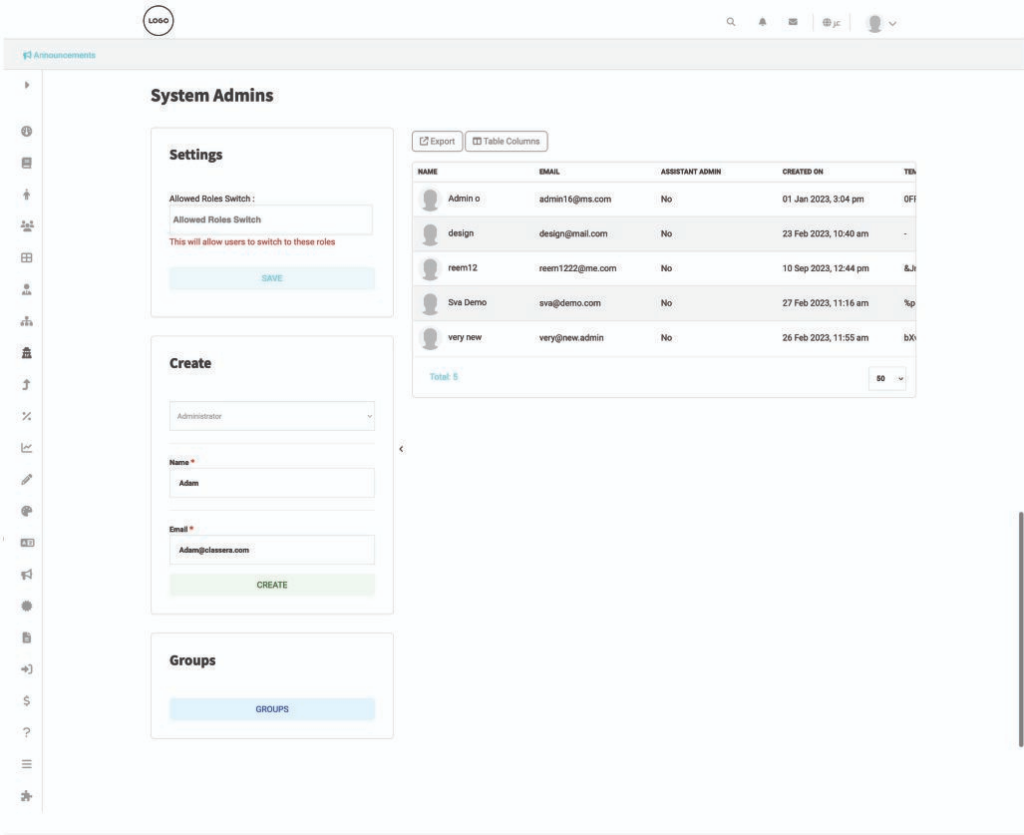There are five main user categories with different roles and permissions: trainers, trainees, corporate, system admin, or assistant system admin. The academy administrators are the most important because they have the utmost management over the other users. They can add and delete as many users as they want, grant permissions and access rights, or remove them.
Click the System Admins tab from the sidebar. On this page, there are four actions you can take.
To edit admin users: #
- In the Settings box, click the Allowed User Switch drop-down list to choose roles to give to admins (trainers, trainees, and corporates). (You may choose more than one role.)
- Click Save.
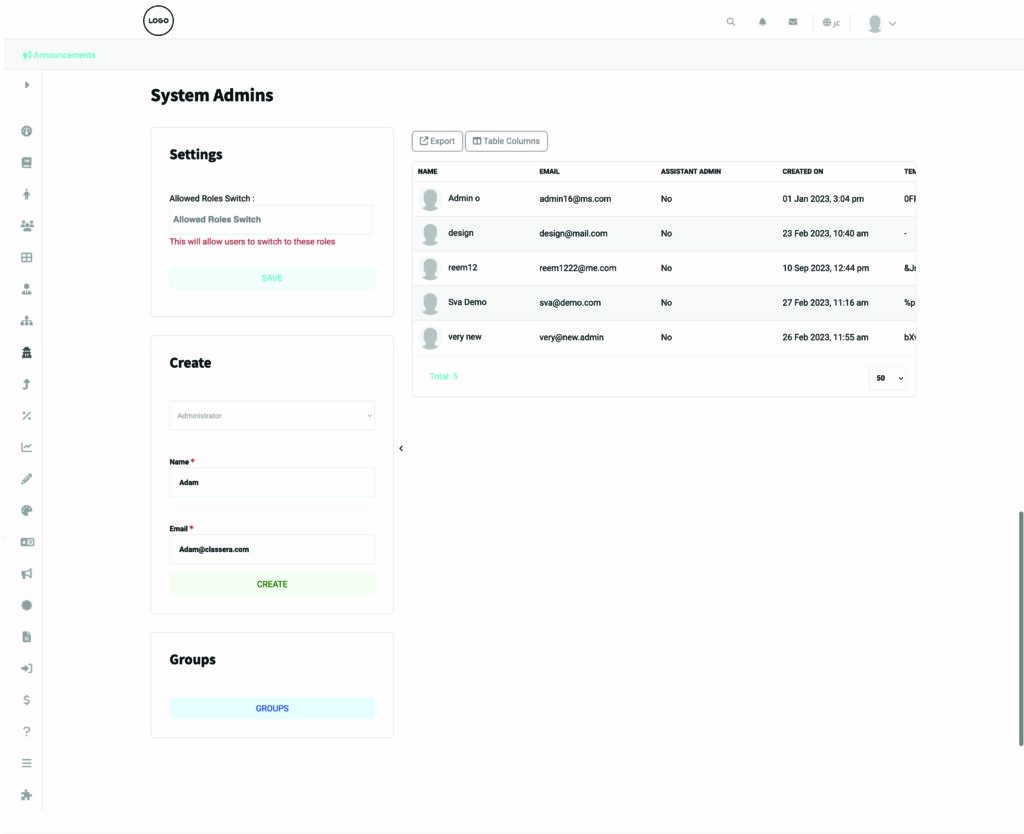
To add admin users: #
- In the Create box, choose whether to add a new system admin or assistant admin from the drop-down list.
- Type their name and email.
- Click the Create button, and the password appears in a pop-up window.
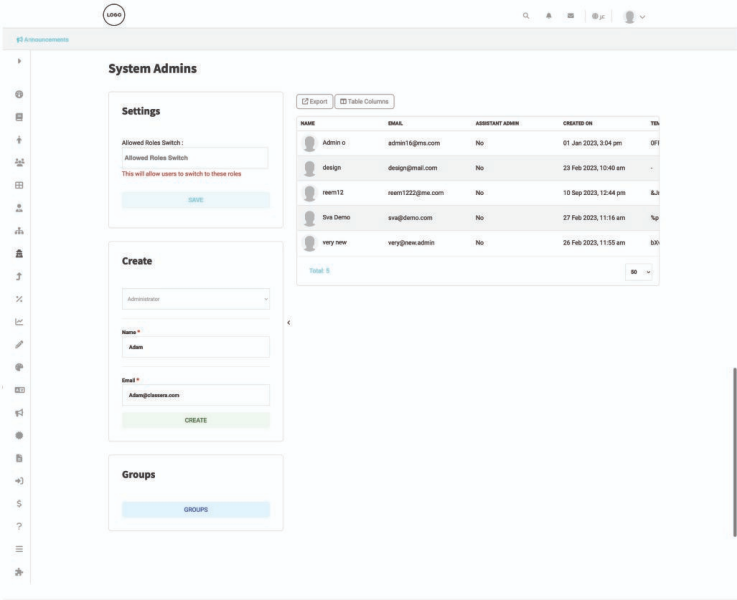
To group admin users: #
- Use the Groups box to create groups of system administrators by clicking the Groups button.
- Type their names in English and Arabic.
- Click the Create button.
To ban permissions: #
- Click the Privileges icon next to the group’s icon for the user you want to ban some privileges, as shown below.
- A pop-up menu appears to manage privileges, select the one you want to block the user from using.
- Click Save.
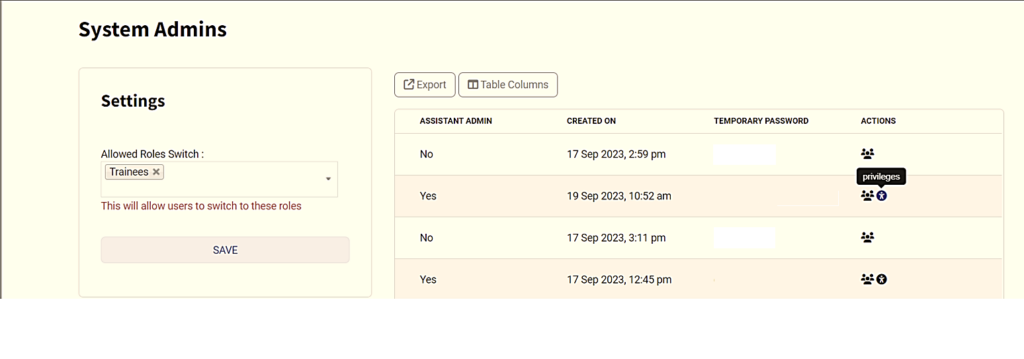
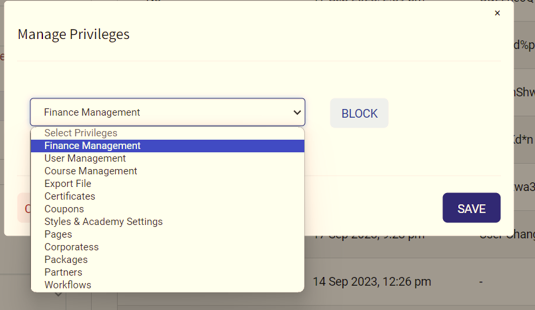
Next to the boxes, you can see the administrator table, where you can:
- Export the table as an Excel sheet
- Manage the table columns
- Edit users