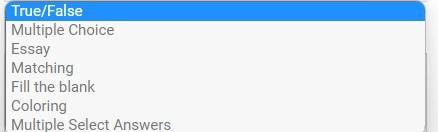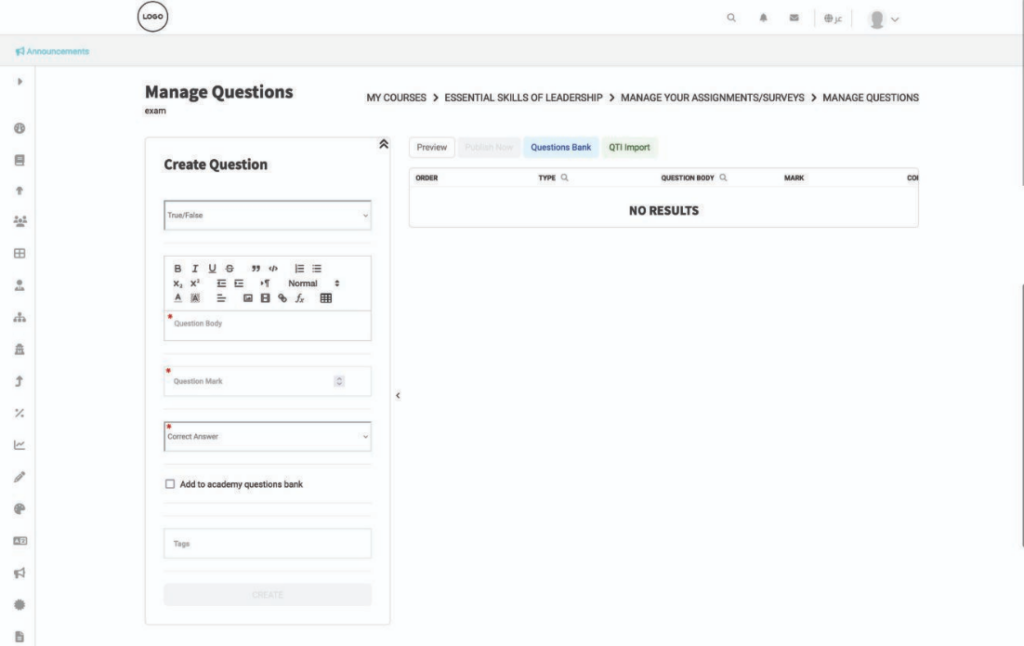Table of Contents
It’s time to add the questions after creating the assignment/exam/survey. The platform offers several question types for your course and grade.
To add a question: #
- Click the “?” icon next to the assignment/exam/survey you want to add questions to.
- Select the question type from the drop-down list.
- Type the question in the Question Body textbox.
- Type the question mark.
- Type/choose the correct answer. (It differs according to the question type.)
- Check the Add to Academy Questions Bank checkbox to add your question to the academy questions bank.
- Click Create to add your question.
- Repeat the same steps until you finish adding your assignment/exam/survey questions.