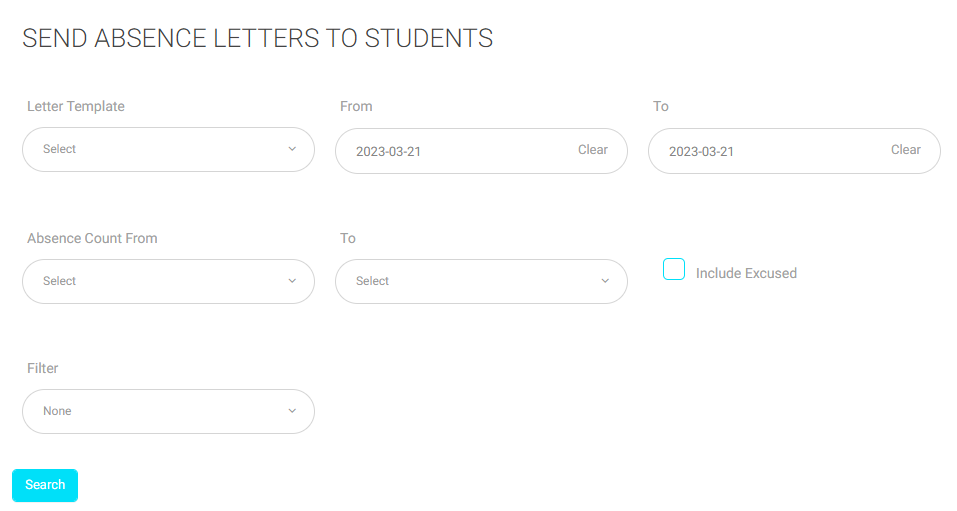Table of Contents
Through this page, you can generate an absences summary report during a specific period.
To Generate an Absences Summary Report: #
- Click on Absences Summary to view the Absences Summary.
- Specify the starting date of your absence report in the “From” field.
- Specify the ending date for your absence report in the “To” field.
- Determine the type of absence in the field called Kind of Absence.
- Click “Search” to view the report.
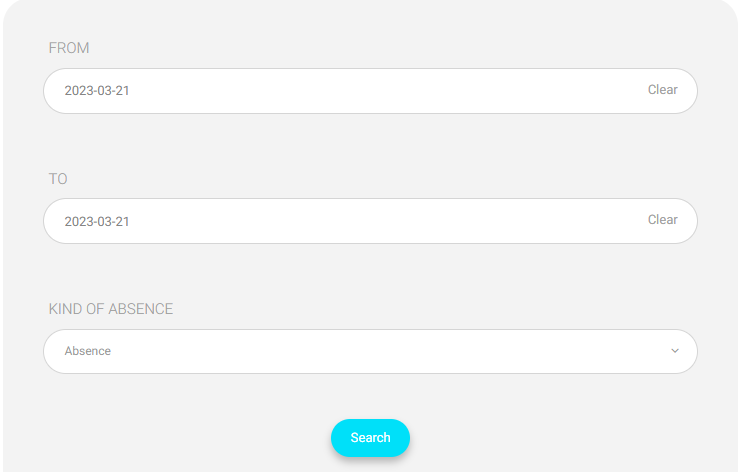
After you generate the report, you can send an SMS to the student and their parents.
To Send an SMS to Selected Users: #
- Select the template of the SMS that you want to send.
- Type the SMS message content.
- Choose to send the message to the selected students, or parents of the selected students in the list.
- Click on “Send” to send the message.
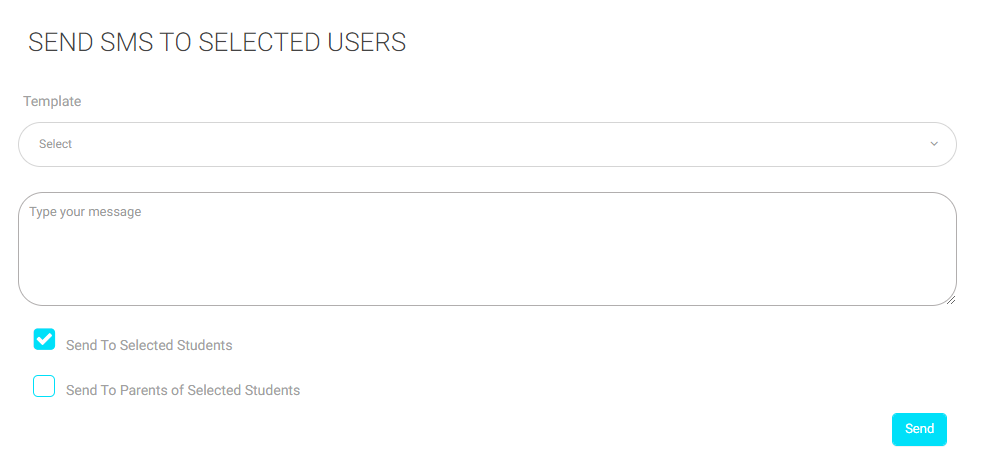
You also can send absence letters to students on this page.
To send an Absence Letter to a Student: #
- Choose the letter template that you want to send to the students or their parents.
- Specify the starting date and ending date in the “From” and “To” fields.
- Select the starting limit and ending limit for the number of absences in the “Absence Count From” and “To” fields.
- Select the checkbox if you want to include the excused absence number in the number of recorded absences.
- You can filter the students’ absence using the options in the list such as (Stage, Level, and Section).
- Click on “Search” to send the absence letter based on the searching filter.