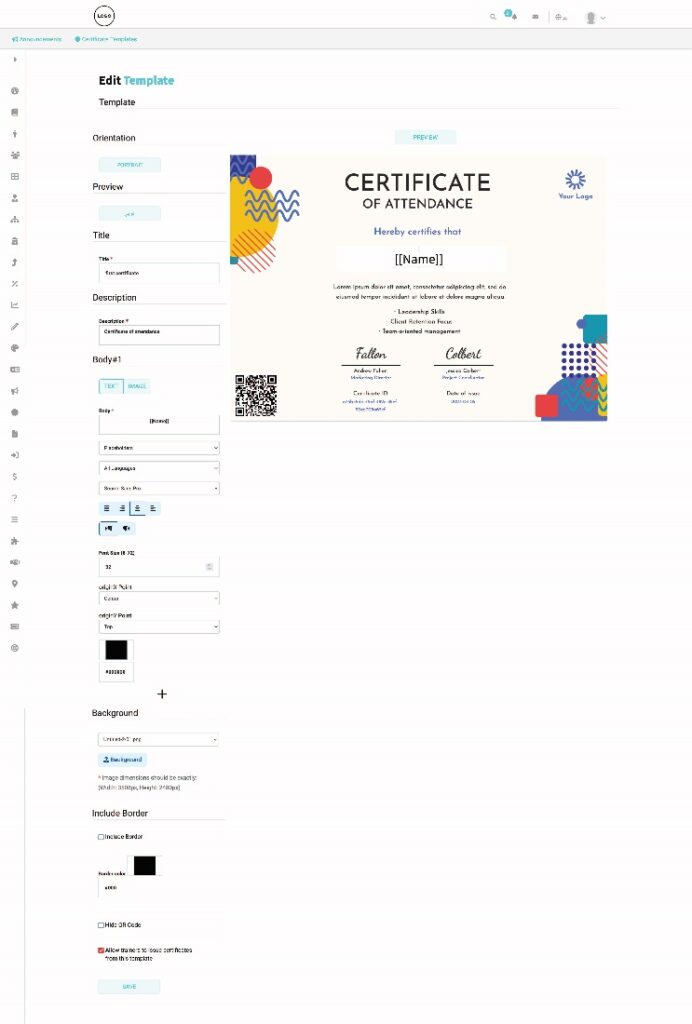Table of Contents
Virtual certificates provide a distinct alternative to the meaning of certificates and paper letters. The trainer can issue electronic certificates and letters to all users. Among its various uses is issuing certificates of appreciation and distinguished letters of introduction to users.
To browse the certificate templates page options, click the Certificate Templates tab from the sidebar where you can:
- Create new templates
- Export exciting ones
- Change the table view
- View, edit, copy, and delete the template.
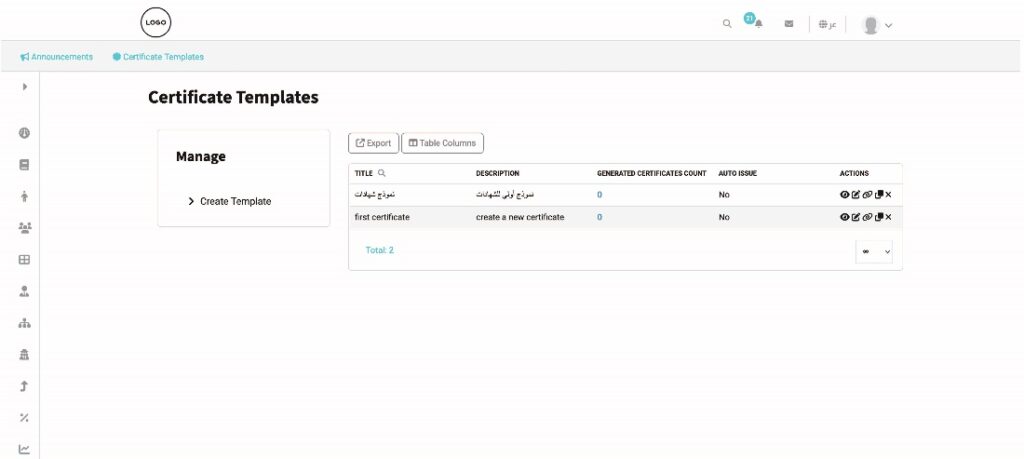
To create a certificate template: #
- Click the Certificate Templates tab from the sidebar.
- Click the Create Template tab.
- Type the template title.
- Type the template description (It shows in the templates table).
- In the Body box, add text, images, or placeholders. A placeholder allows you to add custom data from the database (such as username, user ID, etc.).
- Select the language of the placeholder to match the certificate language.
- The system provides texting editing options like color, font size, etc.
- Click the “+” icon to add other bodies. (Optional)
- Select the background color, or you can upload your own design for the certificate.
- Check the Include Border checkbox if you want the certificate template to have a border and select its color.
- Check/uncheck the Hide the QR code to decide whether to hide or show the QR code. (The QR code is a unique ID for each certificate the system provides.)
- You can allow trainers to issue certificates from this template by checking the corresponding checkbox, or you can make this template private. (The faculty and the certificate owner are the only ones who can access private templates.)
- Click Create to create the certificate template.