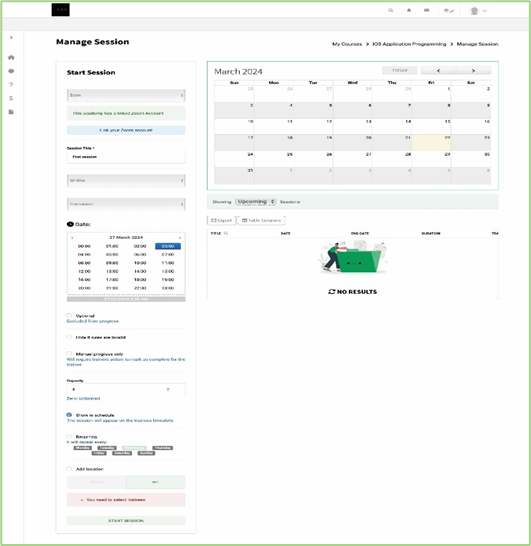You can set up a Zoom Setting Fill in all required fields Account ID, Client ID, Client Secret, and click Save.
To Add a New Zoom Meeting Room:
- Choose Zoom vendor from the Manage Session page.
- Type the Title of the meeting.
- Insert the Zoom link.
- Set the starting time of the meeting.
- Select the duration of the meeting.
- Click the Next button to add your meeting, and to view the Online Session Setting.
- You can set up a Zoom Setting Fill in all required fields Account ID, Client ID, Client Secret, and click Save.
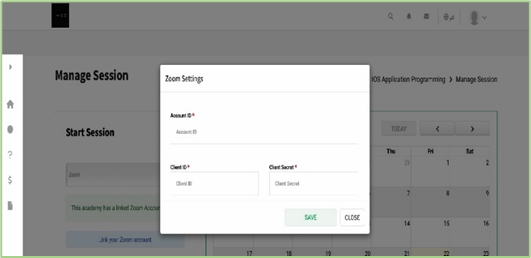
You can start a meeting on the fly, but you can also schedule one in advance, add it to your calendar, and invite attendees so when the meeting time rolls around, all you have to do is click the meeting link.