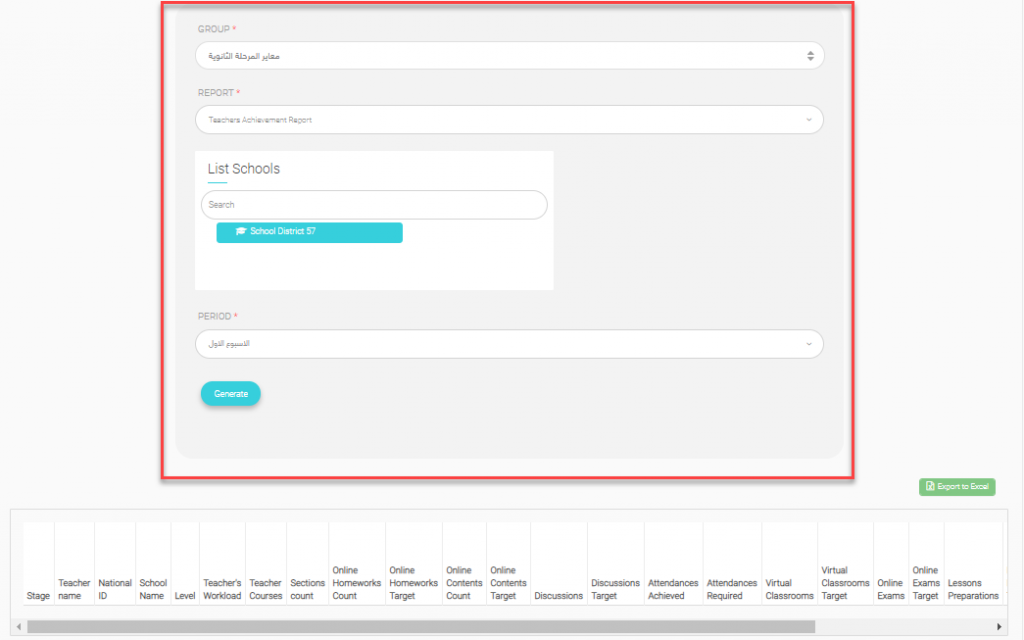Reports -> Activation Reports
Click on activation reports settings.
View all activations reports that you customized before.
Click here to start customize your report.
What is the benefits of activation report ?
-Set goals for schools.
-Measuring the implementation of goals set by students and teachers
-A fair comparison between the schools of the same group.
-High flexibility in determining the period (weekly – monthly – quarterly).
Report output
-Teachers’ achievement periodically.
-Student achievement periodically.
-School achievement based on the average achievement of teachers and students achievements.
Important notes
– Level linked to master level. Click here to check Settings -> Stages Page.
-Courses linked to course categories. Click here to check Courses Management-> Course -> Edit Course.
Steps
Step 1 : Add Group
Step 2 : Add Schools
Step 2 : Add Timeslots
Periods -> Add Period
Important note :
-School need to add all reports, So the system can calculate average for all reports.
For example : Add Month 1 , Month 2 , Month 3 reports.
– Date need to be in future.
Step 4 : Activaties Weight
Step 5 : Teachers Activation Criteria
Click Add Group (Write Report Title)
Example :
Monthly report.
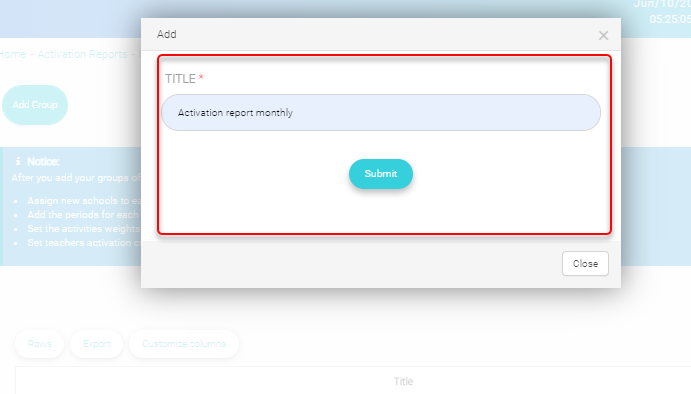
Click on school option to select schools related to group.

Click the links below for more information.
View more options.
Click Periods.
View more options.
Click Activities Weights
View more options.
– Click Teachers Activation Criteria
Step 6 : Generate activation report.
After you set all previous steps you can generate the activation report.
Check the picture below :
Important note : Activation Reports calculation takes 24 hours to be done so please wait to get it up to date after you set your settings group