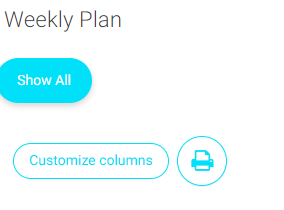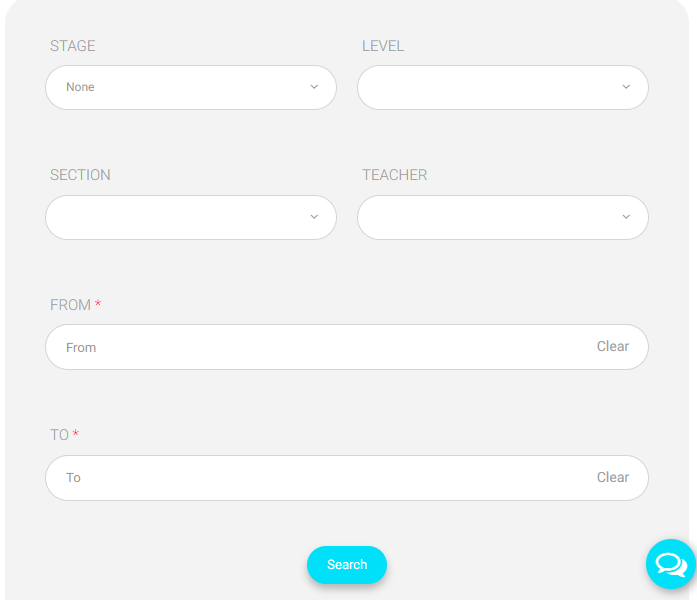Table of Contents
Using the weekly plan, you can display the teacher’s study plan during a specific period for a specific stage and class.
To Generate a Weekly Plan Report : #
- Click the “Weekly Plan” tab from the main menu.
- Choose the school stage from the “Stage” drop-down list.
- Choose the school level from the “Level” drop-down list.
- Choose the section from the “Section” drop-down list.
- Choose the teacher you want to view his/her study plan from the “Teacher” drop-down list.
- Set the report “Start” date.
- Set the report “End” date.
- Click “Search” to start generating the report.
- A table containing details about the teacher’s study plan will show, so drag the scroll bar vertically and horizontally to browse the whole data in the general report.
- Click “Export to Excel” to export the report to an excel sheet.
- Click the “Print” icon to print the weekly plan.
- Click “Customize Columns” to view the essential columns in the table, or click “Show All” to view the weekly plan in detail for all days.