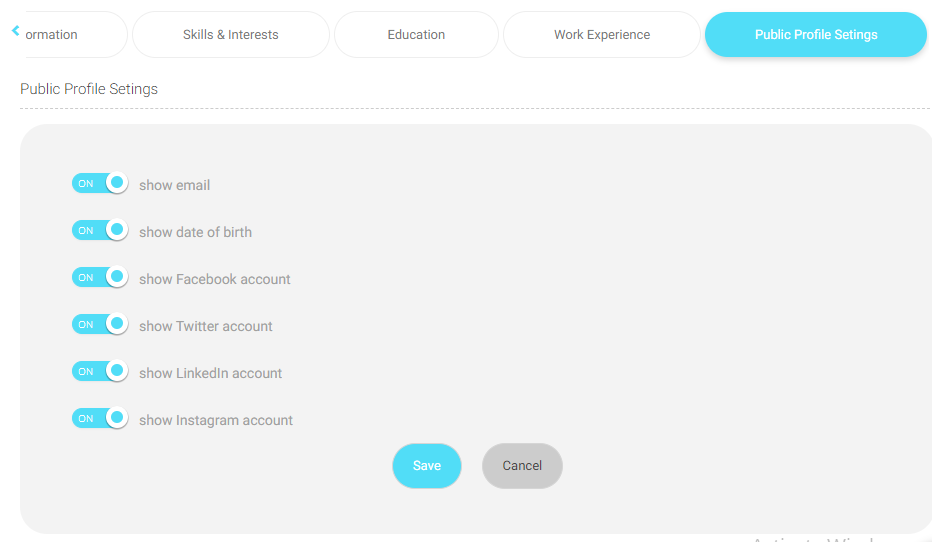This is the main page on which you can edit your personal profile.
At the top of the page, you will see your profile picture and your username. You can click your image to upload a new profile picture.
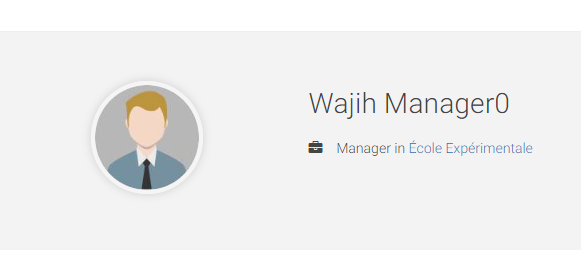
You also can check what your public profile looks like, and manage what should be published here from the tab “Public Profile Settings“.
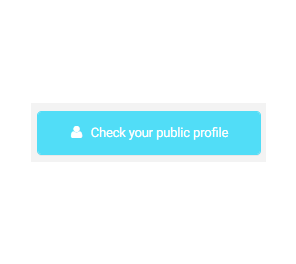
Then, you will find several tabs for you to choose from.
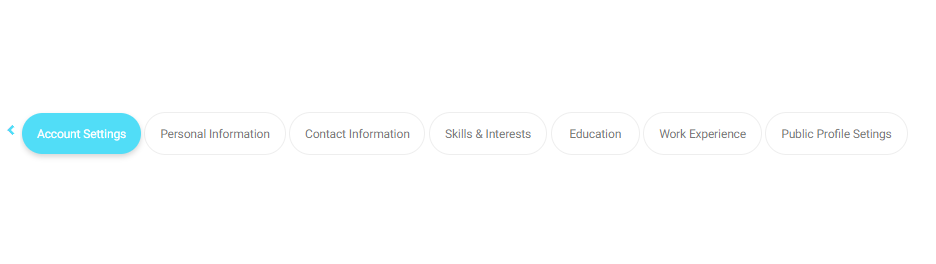
Account settings: #
- You can choose your preferred date format and language.
- You can allow/disallow a welcome message by checking the box.
- LMS also allows you to add your “Zoom” account and reset your “Zoom account” password. Be careful, do not disconnect your account or reset it unless you had been asked to by your school admin, or you forgot your password.
- LMS allows you to link your account with google drive.
Note: All your google drive files will be linked with your LMS account. - You also can set voice commands sound. you can orally order LMS to reach the required pages. All you need to do is to click on the “Set Sound” tab.
When you are finished editing your account settings, click “Save” to update your edits.
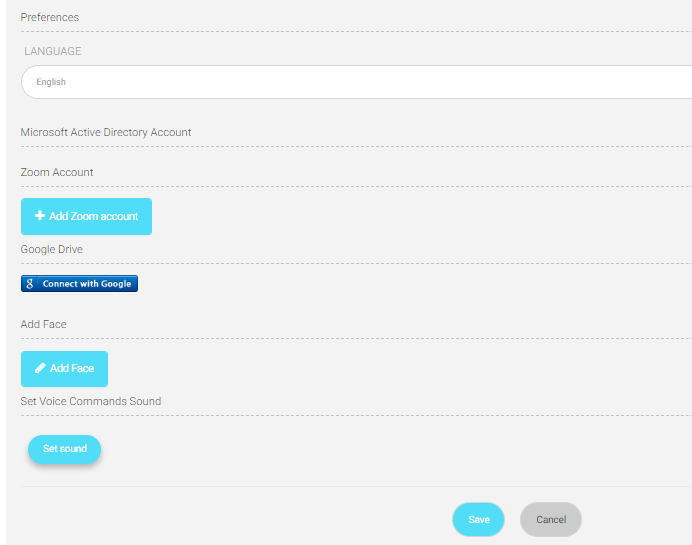
Personal information #
- Here you can edit your personal information (first , middle and last name), (date and place of birth)
When you are finished editing your personal information, click “Save” to update your edits.
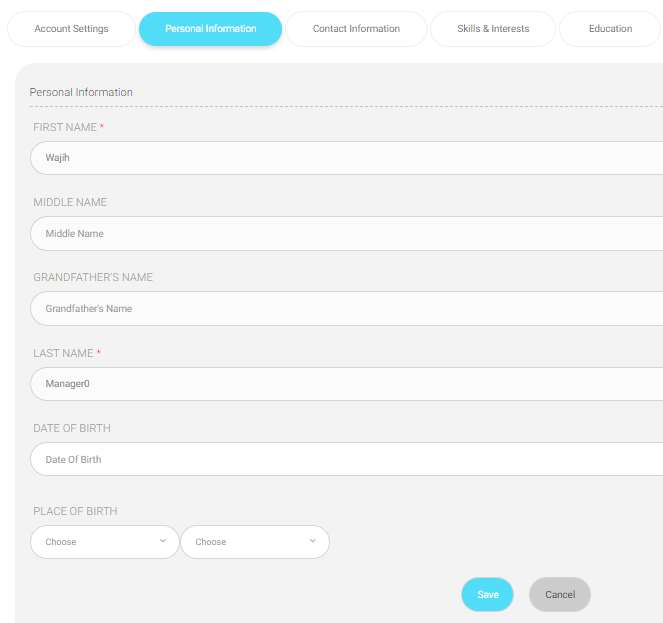
Contact Information #
The contact information tab contains all the personal information you need to add to complete your personal profile.
- Type your address, phone number, mobile number and email
Note: You need to insert your Gmail or MS account to enable logging in using one of them. You will receive a red message later to verify your email. - insert information about yourself in ABOUT ME box.
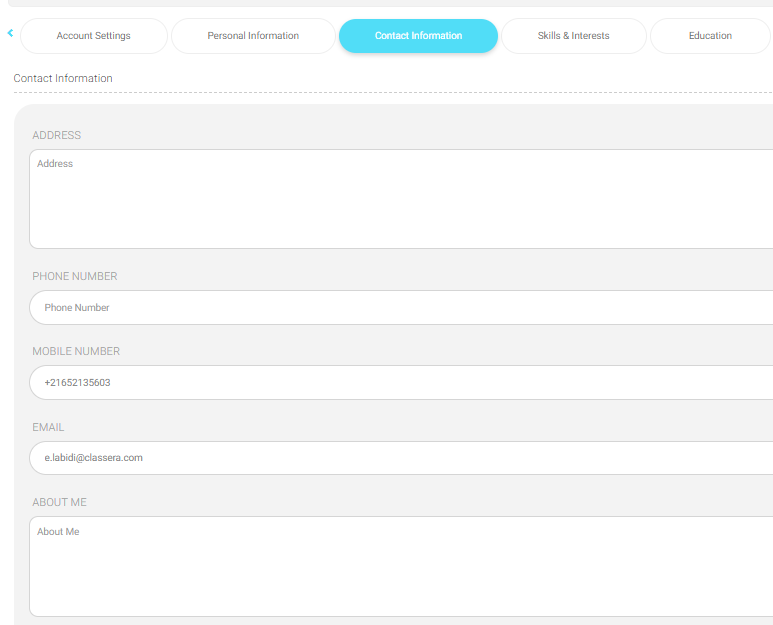
- If you want, you can add your social media accounts, each in its right box.
When you are finished editing your personal information, click “Save” to update your edits.
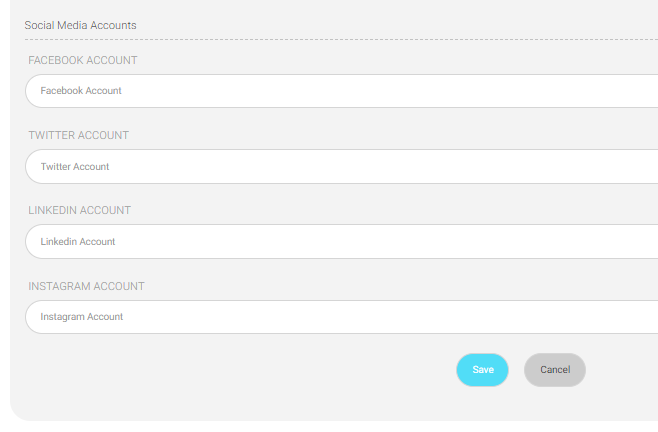
Skills & Interests #
In this tab you can add your skills you are good at, interests you enjoy and languages you can speak.
- Skills: add and edit your skills and select your proficiency level for each.
- Interests: add and edit your interests and write a description for each.
- Languages: add and edit your languages and select your proficiency level for each.
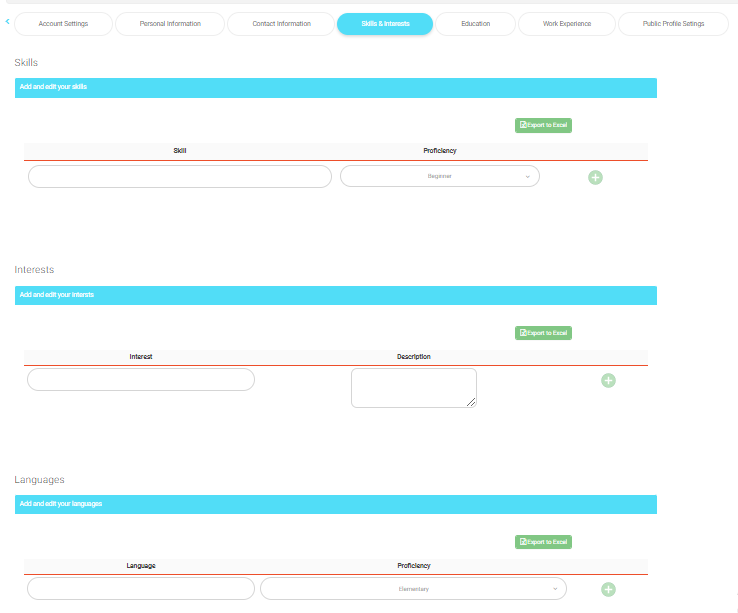
Education #
In this tab you can add your education information. Click on Add Education, a window will open in which you add your education details.
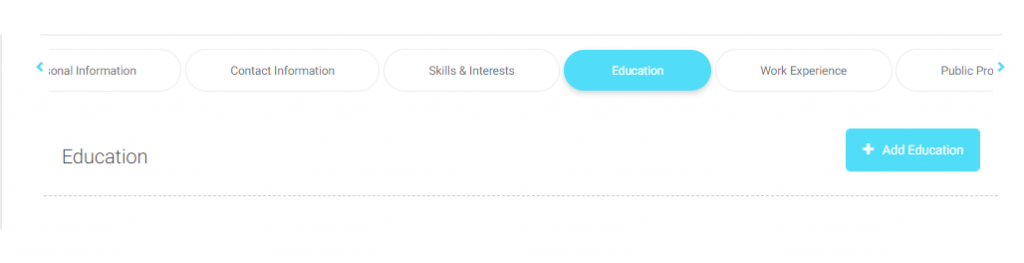
In Add Education window you select and add all your education details. Then click “Save” to update your edits.
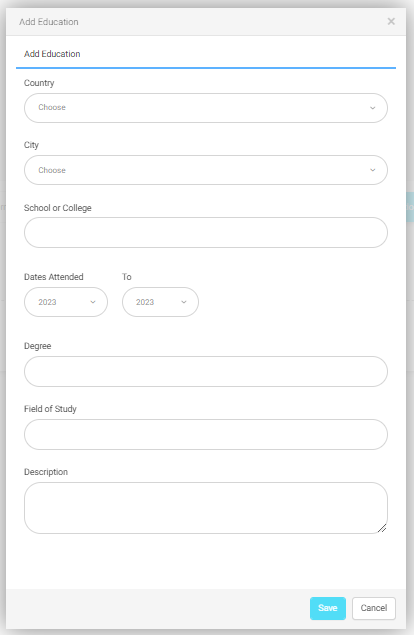
Work Experience #
In this tab you can add your work experience. Click on Add Experience, a window will open in which you add your work experience details.
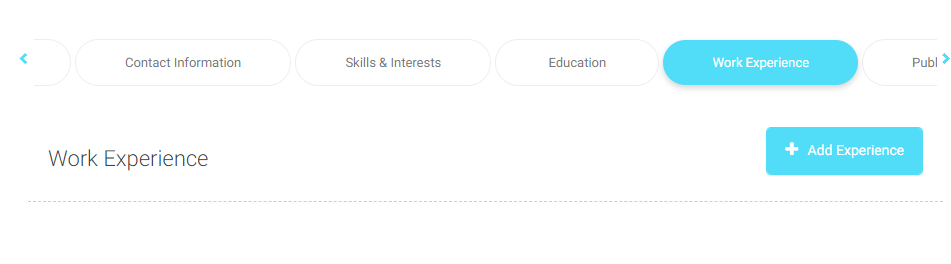
In Add Experience window you select and add all your work experience details. Then click “Save” to update your edits.
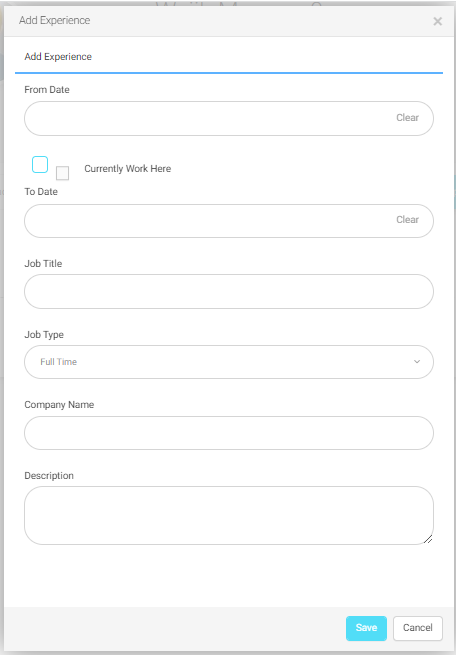
Public Profile Settings #
In this tab you can allow/disallow to show your email, date of birth and social media accounts on your LMS public profile.
Click “Save” to update your edits.